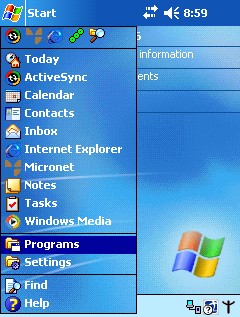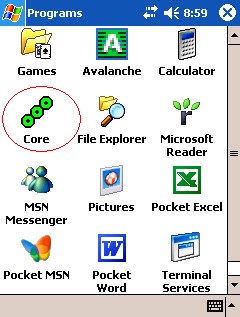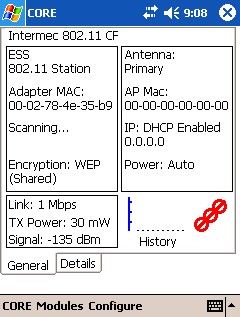![]()
Technical Tip
If you were trying to Post a warehouse docket, go back into the desired application. Micronet displays a message "A paperless ... has been found and will be loaded". Select Ok. Your docket will be loaded and you can try to post again.
If the PDA presents a "Server Not Responding" or "Server Not Found" message:
To do this, hold the yellow i/o button down for 10 seconds until the screen fades, then release the button.
|
|
|
Technical Tip If you were trying to Post a warehouse docket, go back into the desired application. Micronet displays a message "A paperless ... has been found and will be loaded". Select Ok. Your docket will be loaded and you can try to post again. |
A PDA connected to the network will have left and right arrows as shown in the screen below. A PDA that is not connected to the network will display an X.
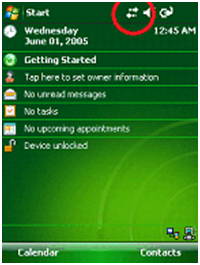
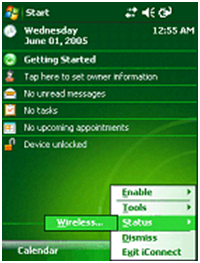
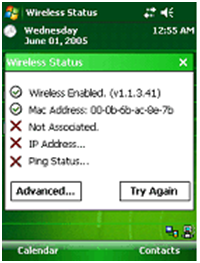
There is normally a shortcut for this program in MICRONET SHORTCUTS | LIVE – PDA | TEST SOCKET SERVER. When you have found it, select Connect to Server.
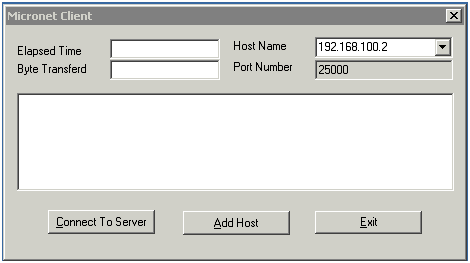
This screen shows the Socket Server responding correctly.
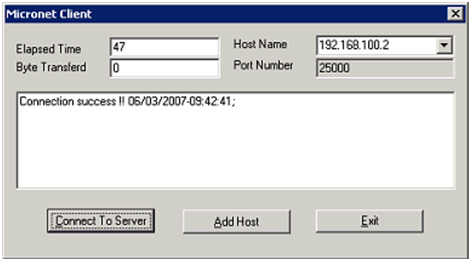
This screen shows the Socket Server not responding.
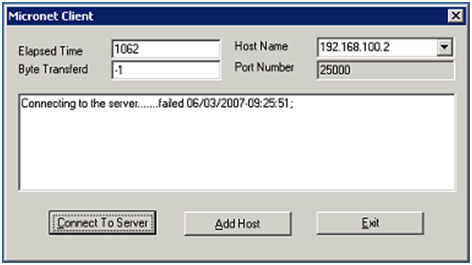
To resolve this issue, you need to stop and start the Socket Server service. You do this by selecting ADMINISTRATOR TOOLS | SERVICES.
From the Start menu on the PDA, select Programs then tap the Core icon.
The third screen shown below should now be displayed. From this screen you should see that you are connected to the access point and that you have signal strength. In this example, there is no signal strength. In this case, please consult your hardware support provider for additional information.